- Home
- Hard Drives
- Defragmenting Hard Drive
Defragmenting Hard Drive Process
A defragmenting hard drive process is important to perform on a regular basis. The reason is because defragmentation will result in the hard drive performing better, quicker, and more efficiently. A defragmented hard disk drive will not work as hard and therefore, should theoretically have a longer lifetime.
Why Defragment a Hard Drive?
When a computer saves a file to a hard disk drive, it saves it in fragments across the area of the disk. It may even save pieces of files across more than one hard disk, if the drive contains multiple disks. This method of saving files is different than some other storage media such as CDs and DVDs, where stored data is in a continuous spiral pattern. Therefore, the bits of the file are close together.
What is Defragmentation?
The defragmenting hard drive procedure takes all the fragmented bits of a file and places them close together. The illustration below is an example of the process. On the left is a hard disk with a fragmented file and the bits that make up the file are spread out. On the right is a defragmented file, with the file bits all close together.
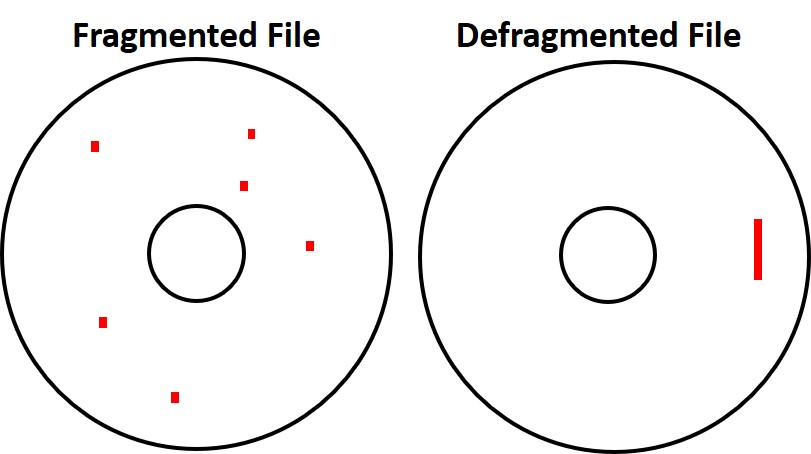
Once a disk is defragmented, when accessing a file, the hard drive does not have to work hard assembling all the bits of the file. The read arms do not have to scan the disk and move back-and-forth many times reading the file bits. Instead, all the data for the file are next to each other and this results in less wear and tear on hard drive components and as mentioned, fast access speed to files.
Defragment Hard Drive Disadvantages
The defragment process places strain on the hard drive because it is doing substantial work to achieve defragmentation. Therefore, the recommendation is to not perform the task too often.
How often is up for debate, but more frequently than once per week is likely too much. Some have adopted once per week as the unofficial standard, but performing the defragment hard drive process once a month or once every two weeks is more than acceptable, especially for a hard disk drive not used frequently.
Another disadvantage is the lower probability of recovering deleted files. During the defragmentation, data gets deleted and copied, and these acts can ruin any chance of deleted file recovery.
Recovery of files from a damaged hard disk might be more difficult as well. Because the file is all in one place, damage in that place will make file recovery improbable. However, had the bits of the file been spread out, then only small bits of the file would be affected and recovery more probable. The counter argument is that without defragmenting a hard drive, many files get damaged in a small way instead of only one file in a more significantly way.
Finding the Defragmenting Hard Drive Tool in Windows
If using Windows, the defragment hard drive process is simple. The first step is to open Windows Explorer and select the drive to be defragmented by right clicking on it. In the window that opens, scroll to the bottom, and click on “Properties”. This opens another new window with many tabs. At this point, select the “Tools” tab. Below is an illustration of this window.
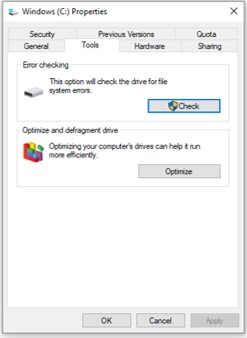
Defragging the Hard Disk Process.
Once the “Tools” tab is opened, click on the “Optimize” button. A new window opens and at this point, select the hard drive to defragment. Click the “Analyze” button and the analysis of the hard drive begins. In the image below for the “C drive”, the analysis indicated only a 1 percent fragmentation.
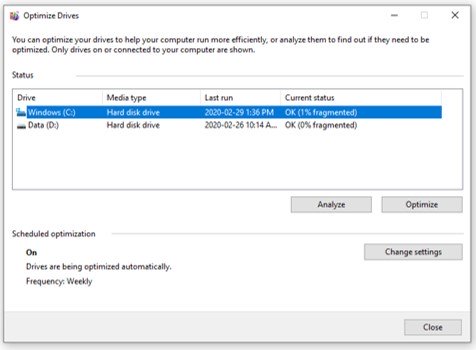
The next step is to click on the “Optimize” button and this begins the defragmenting hard drive process. It may take several passes to complete the task and the time required depends on the percentage of fragments that require consolidation.
Note at the bottom of the “Optimize” window is the option to automatically schedule the defragmenting on a regular basis. The process can be turned on or off, which hard drive to be defragmented selected, and deciding when to run the process, such as daily, weekly, or monthly.