- Home
- USB Flash Drives
- USB Analyzer Software
USB Analyzer
A USB analyzer is a useful tool to have available if working with USB flash drives or if storing digital files on this type of storage media.
A USB flash drive is a complex little piece of storage media. Outside of extreme physical damage or obvious visible damage to the connector portion of the memory stick, it is difficult to assess the condition or health of the media. When inserting the USB drive into the USB port of a computer, it is not known if it will be readable or not.
It is for this reason that a USB analyzer is an important piece of software. This software assesses the condition of the flash drive, which is an essential factor to track if using USB flash drives to store valued files such as personal word processing documents, audio files of oral histories, video files of family events, and others.
Virtual Console USB Analyzer
A useful USB analyzer is the Flash Drive/Card Tester v1.14 from Virtual Console. This software is free and tests USB flash drives and flash memory cards such as SDHCs, Compact Flash or CF cards, and others. To test the different formats of flash storage, the computer must be equipped to read the formats or there is a need for an adapter that reads the various formats and connects to the computer via the computer USB port. For the detailed description on using the software presented below, testing was performed on a USB flash drive. The same instructions are usable for testing flash cards.
Download the Software
To proceed with using this software, the first step is to download and install it on the computer used to test the USB flash drives. Next, launch the USB analyzer software.
Insert the USB Flash Drive and Prepare for Testing
Insert the media for testing in the USB port of the computer. Click on the “Refresh” button at the top right and select the media to be evaluated. In this case, it is the Imation 1GB USB flash drive. In addition, at the top right, select the test type. “Read”, “Write”, or “Write, read and compare”, are the available options. The “Read” option is the correct selection, otherwise data on the flash media will get erased. The image below illustrates these options.
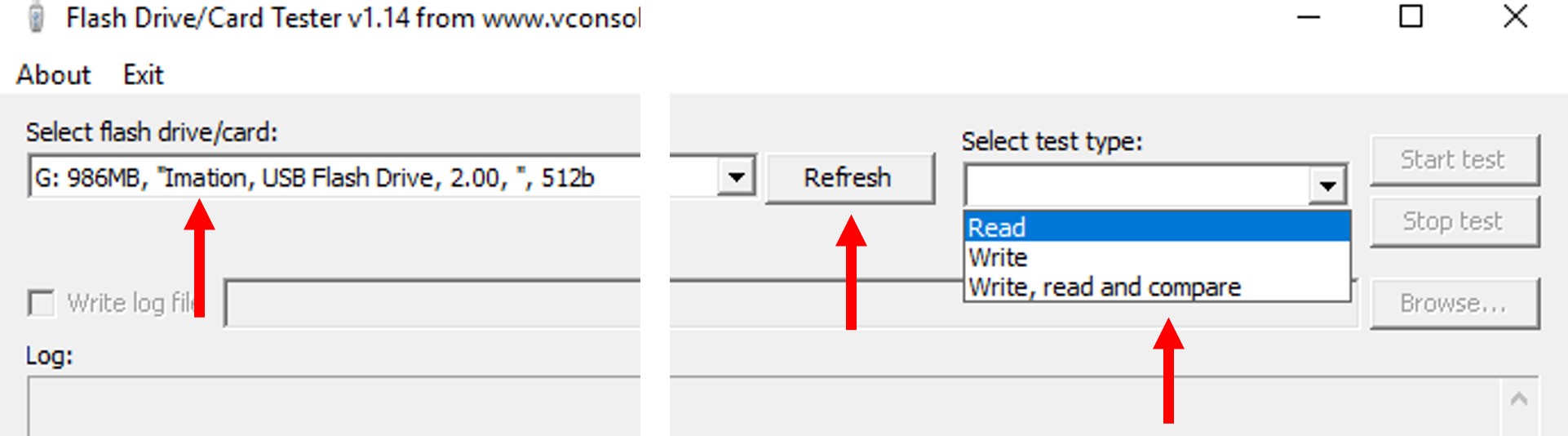
Test the Flash Media
After completion of the above steps, click on the “Start test” button next to “Select test type”. The software begins testing the media. The image below illustrates a test in progress.
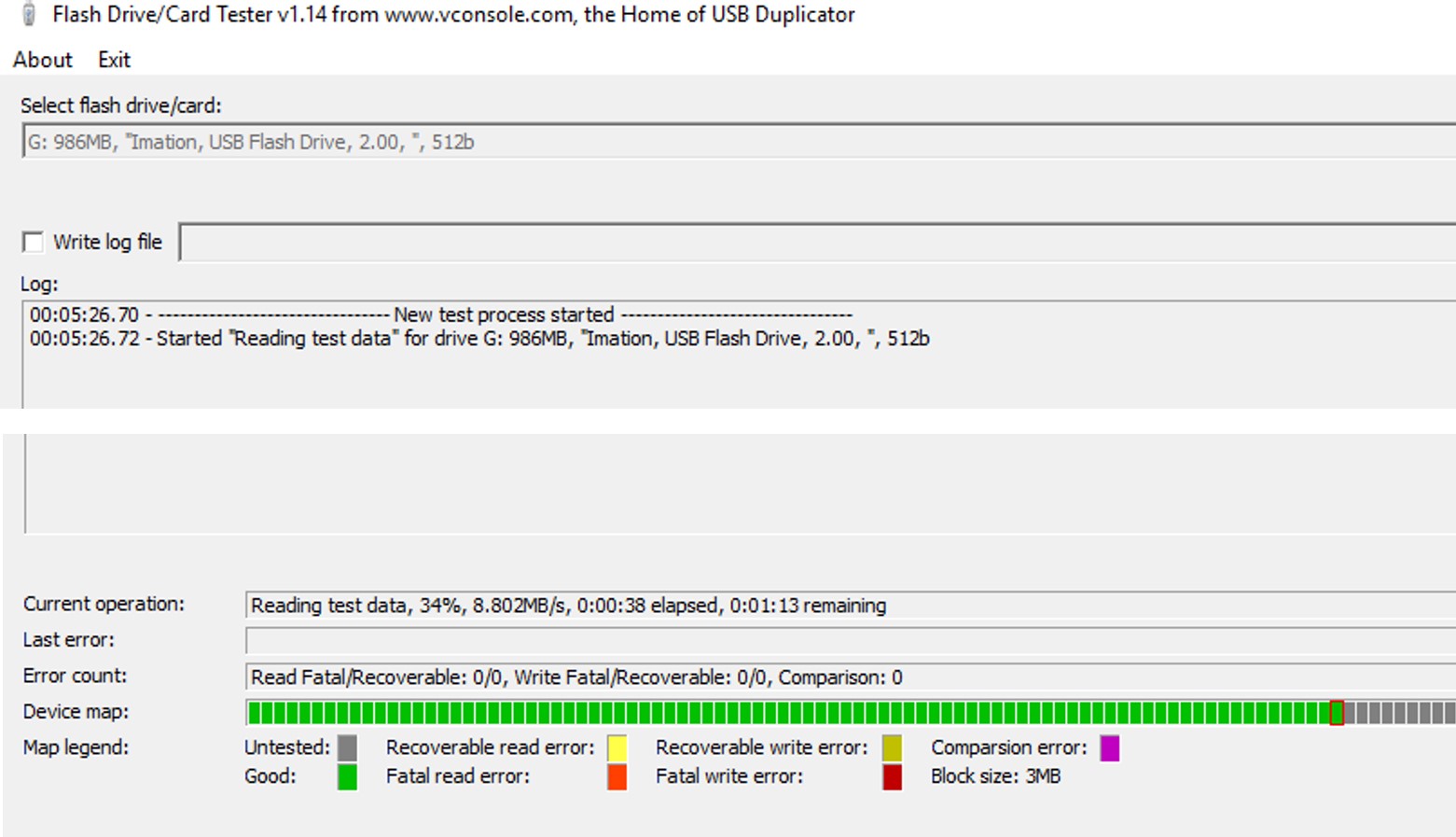
The important information as the test runs is located at the bottom of the screen.
- The “Current operation” row indicates the progress of the test and the read speed. The read speed is important because it indicates performance. Although flash media analysis may not show the presence of errors, a slow read speed indicates the onset of errors. This is especially true if noticing read speed is slowing with periodic testing.
- The “Last error” row simply indicates the last encountered error as the analysis proceeds.
- The “Error count” row shows the total errors in the analysis. In the read test performed in this example, the concern is the total fatal read errors and recoverable read errors. A fatal read error is permanent, whereas a recoverable error means that the data is still intact, but fatal read errors are on the verge on occurring.
- The “Device map” row of this USB analyzer shows the various blocks tested and their status as the USB flash media analysis occurs. Grey indicates the data block is untested, green indicates a good block, yellow a block with recoverable read errors, and red a fatal read error.
Completion of the USB Flash Drive Analysis
The image presented below illustrates the completed analysis.
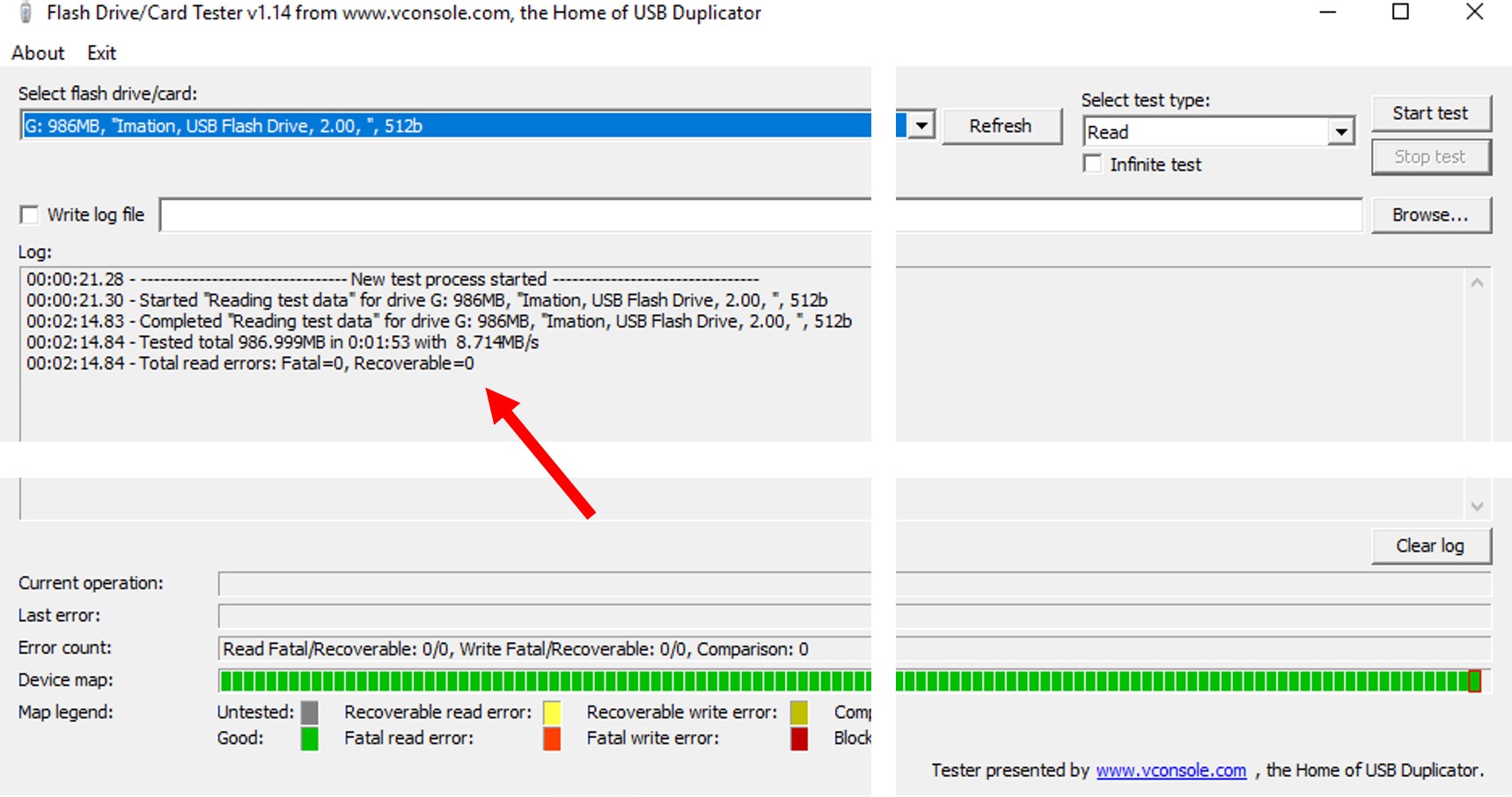
All the blocks tested green and there are no recoverable or unrecoverable errors, which is an indication of good media health. Within the test log window of this USB analyzer, a summary of the test details is found. Once again, there are zero fatal read errors and zero unrecoverable errors indicated. The average read speed is 8.714MB/s, which for this older USB flash drive, is a reasonable speed. Therefore, there are no indications that this USB memory stick is anywhere near a problematic state.
Note that if fatal or unrecoverable errors were encountered, they would all be listed (and where they occurred) in the log window.